PBX User Portal
By Justin Moravec on June 29, 2020
BeginnerEach user has the ability to login to the dashboard for a limited view of the phone system. Users will be provided a login name with a temporary password. Users can access the phone system at: "https://twit.castlecloud.io"
Dashboard View:
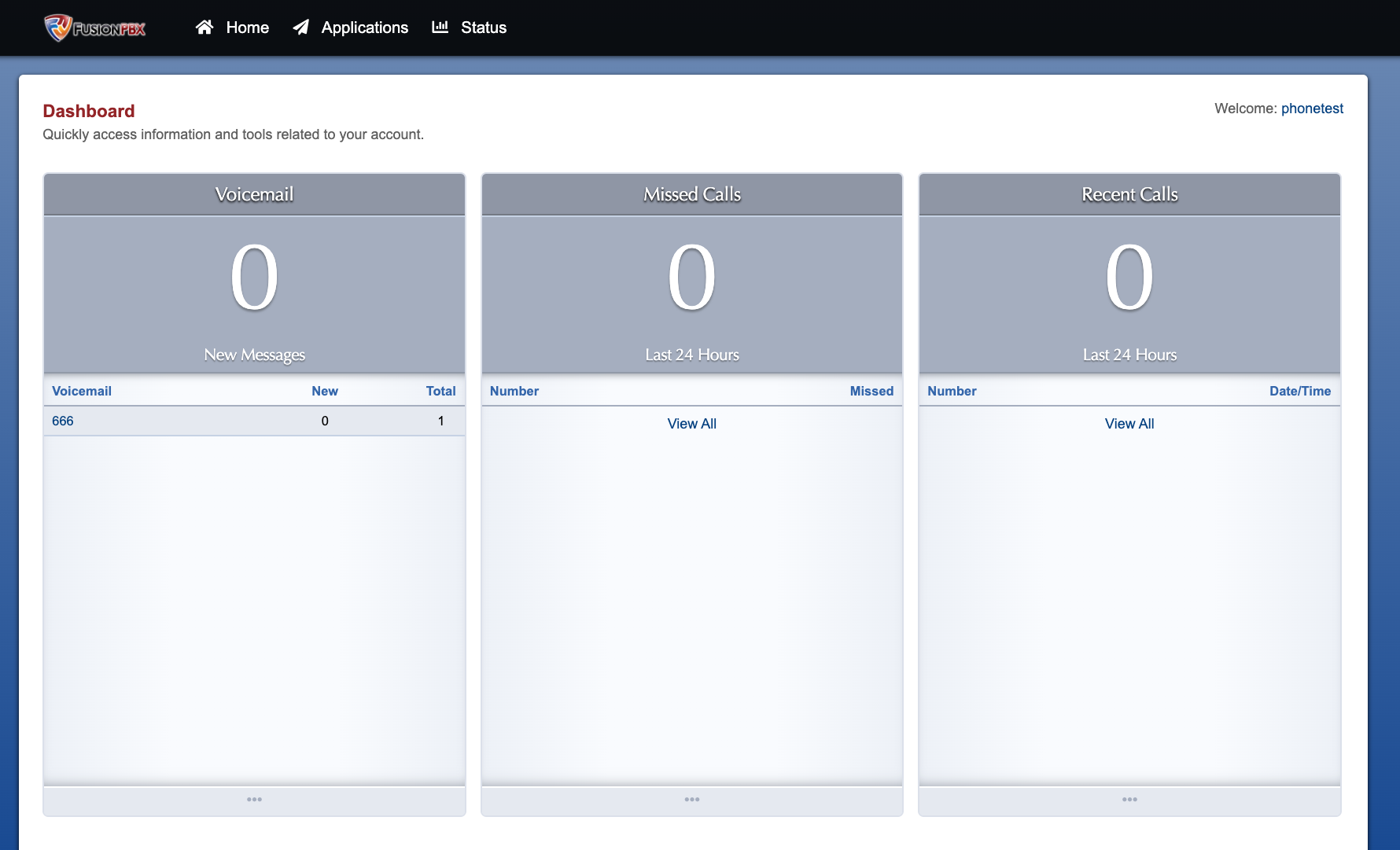
User Account Settings
Under Home > Account Settings
Each user is able to change the basic information about themselves, such as password, email address, and their basic status.
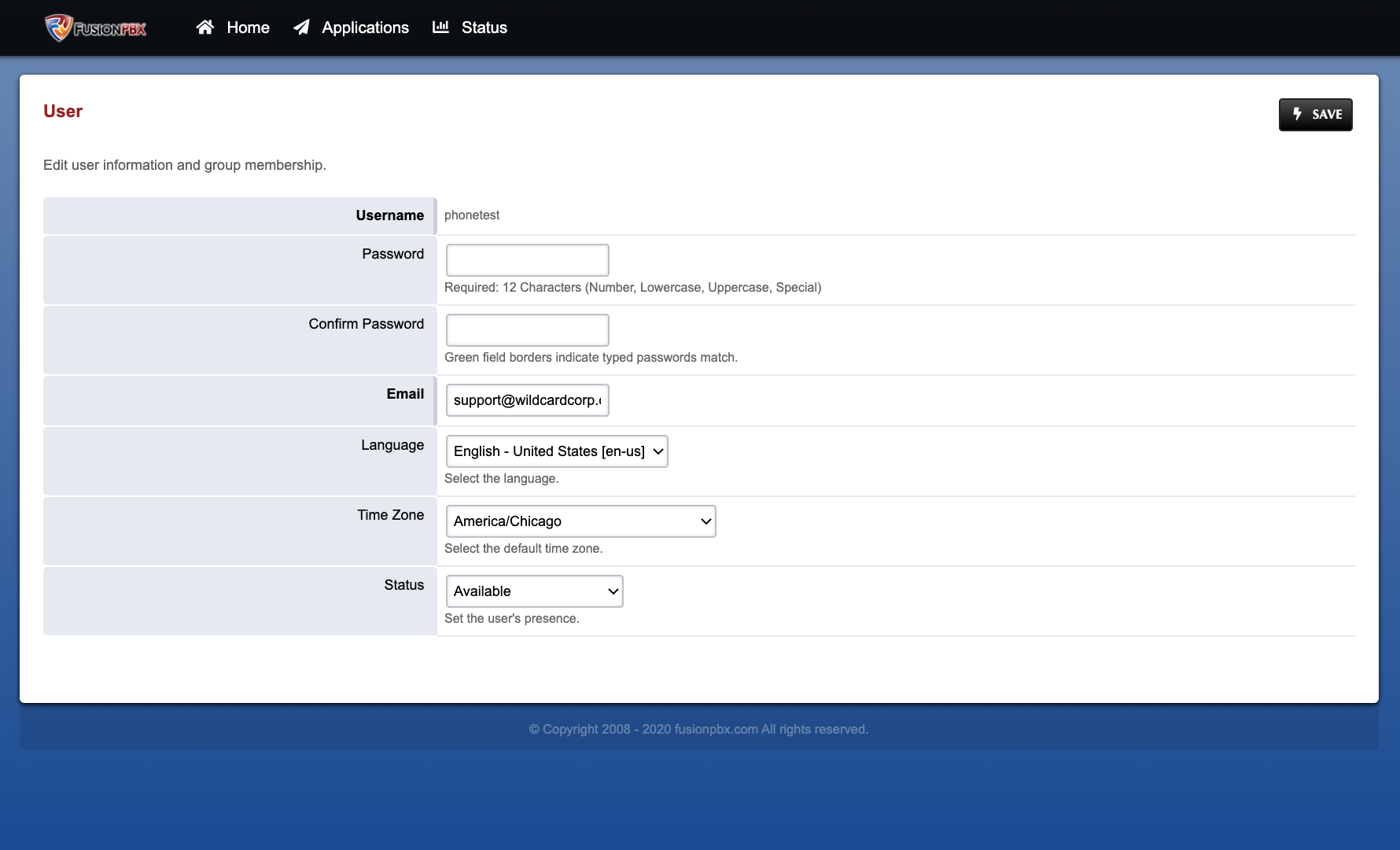
Call Detail Records:
Applications > Call Detail Records
Call detail records (CDR) will show the records that are associated with the user that is logged in. It will show placed calls and received calls, the duration, the status, and recording of the call (if enabled.)
From the main screen of CDR, users can filter the records by items such as the date, the caller id, direction, or destination, among others.
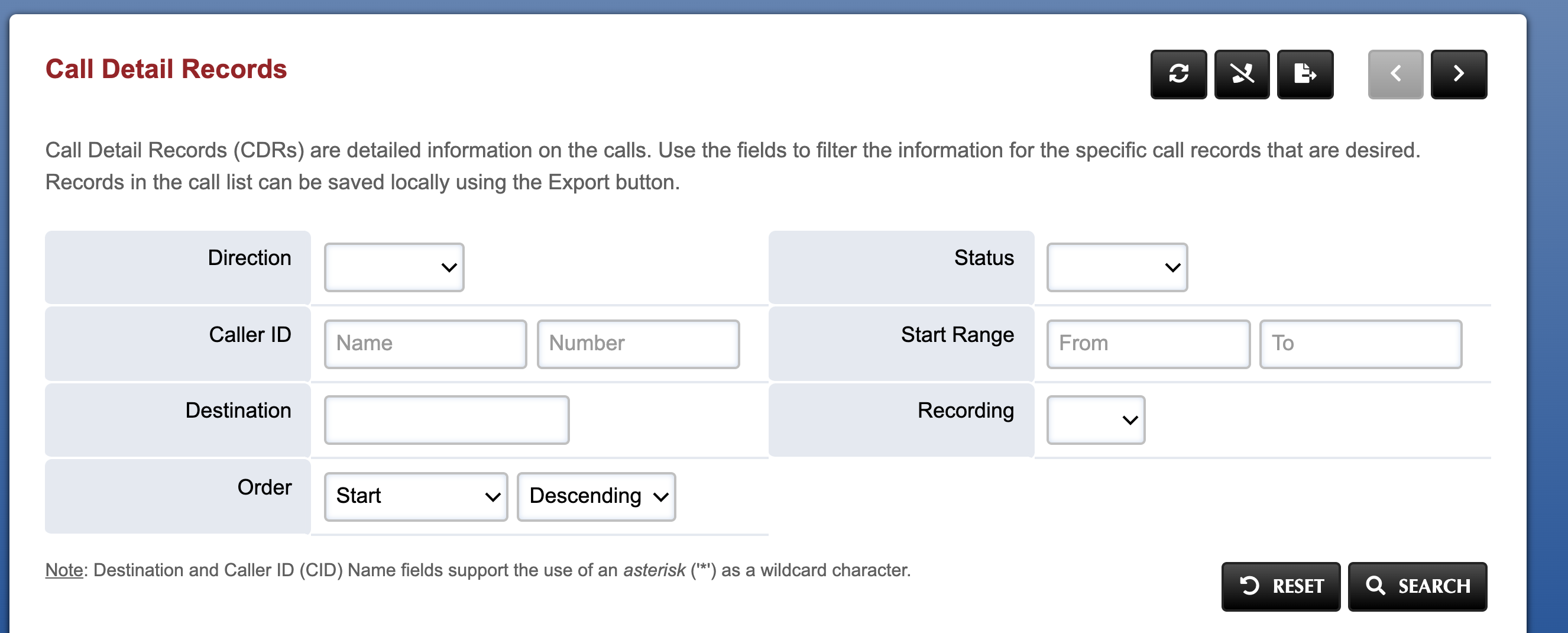
Call Block
Applications > Call Block
Call blocks allow the user to block incoming calls by the caller ID.
On the top right of the screen, there is a "+" symbol that will allow the user create blocks, after selecting the plus the user has the option to add the number to block. User will create a name to reference, the number to block, and then what action to take, and then hit save in the upper right.
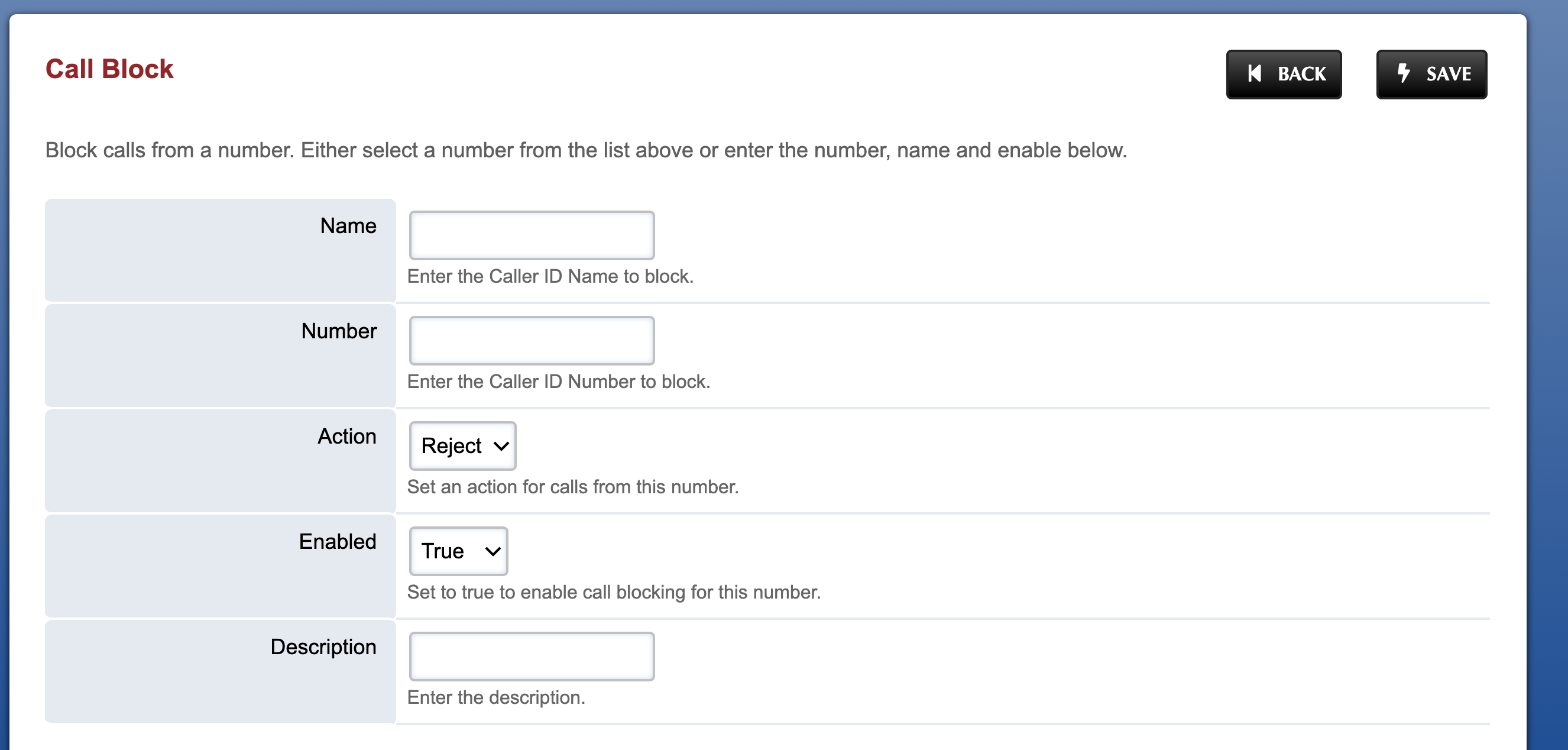
More articles on PBX